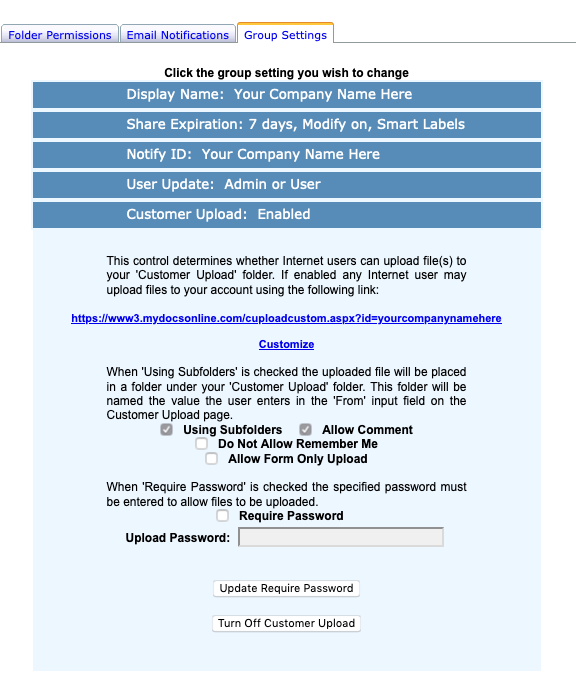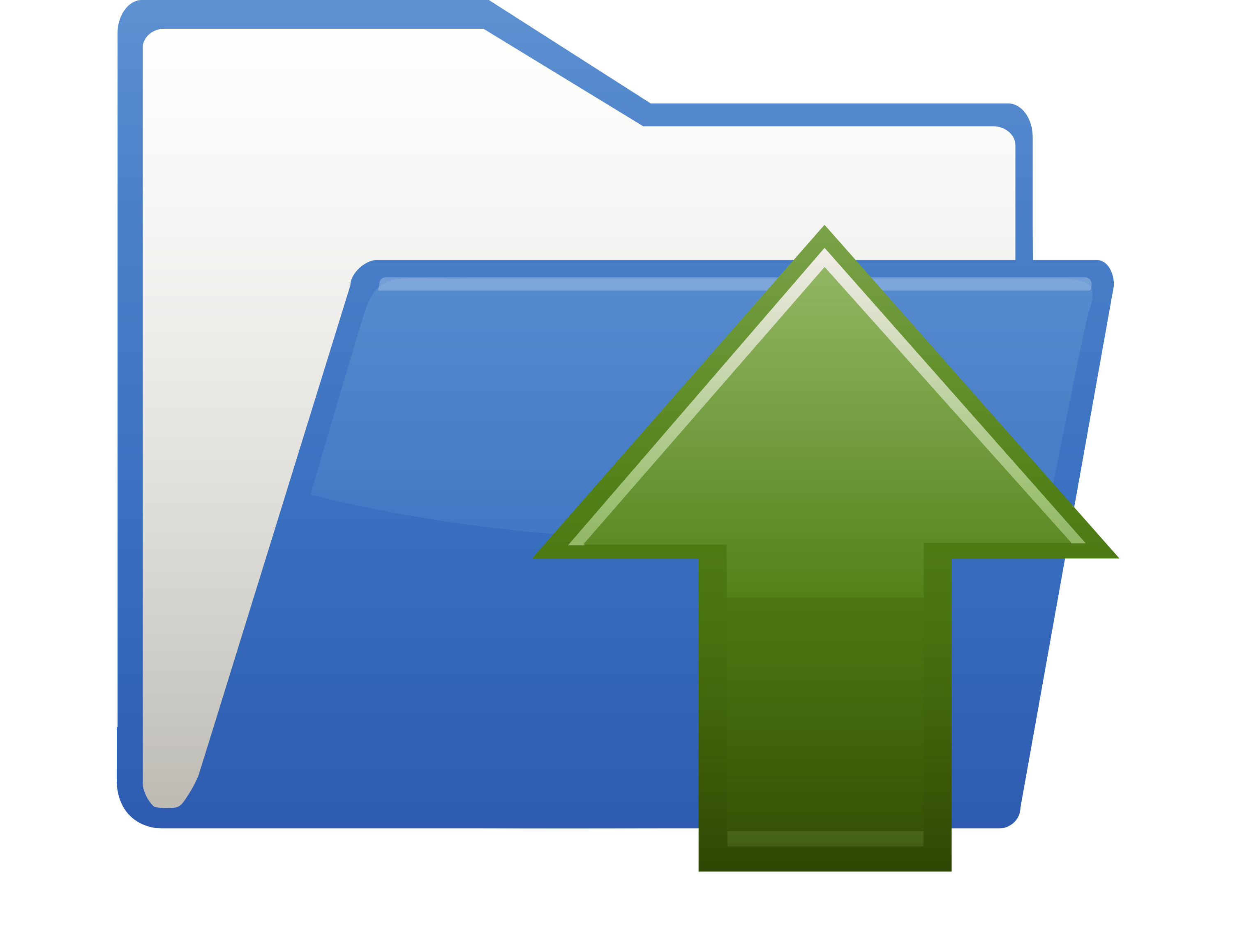by Julie Campbell | Jun 19, 2020 | Customer Upload, New Features, Security
Many professionals need a secure way to receive files from their clients, patients, students, customers, associates and the like. MYDOCSONLINE just released an optional password-protected Customer Upload feature. Each account now has a checkbox “Require Password” in the Group Administration–>Group Settings–> Customer Upload plus a field to enter the password. Refer to our screen display below.
The password is visible to make it easier to recall. The password of course must be provided to anyone doing an upload. It is up to the Administrator to communicate the password verbally or secure method to individuals that are uploading files.
If the “Required Password” option is selected then the link changes from cuploadcustom.aspx to cuploadpw.asx. Though, if the regular link is used with the “Require Password” turned ON then the link gets redirected to the password protected link. As a result, there is no need to change the regular link as posted on web pages or sent in emails.
Our public UPLOAD feature is referred to as “Customer Upload” and is enabled for all accounts at start up. Should you not want to use this feature you may simply disable the feature. The Customer Upload feature permits any file type and any file size to be transferred securely into your account by individual from any computer, laptop, iPad or mobile device. You now can turn ON the new password feature to prevent unwanted files from being uploaded into your account should you make your Upload page visible on a website or public document.
To learn more about our Customer Upload feature click HERE.
This feature is being used by professionals in the loan and financial industries, educational institutions, law and accounting practices to name a few. To better understand how we can help your needs please email [email protected] or give us a call at 239.495.1181.
by Richard Viets | May 1, 2020 | Customer Upload, Uncategorized
Website developers wanting to embed Customer Upload into a website use an iFrame along with the logo=no parm.
IMPORTANT! My Docs Online Customer Upload provides you with a SECURE (HTTPS) link to reassure your customers that their files are protected during upload. If you embed Customer Upload into your website using this method, and your own website is not itself secured via HTTPS your users will be warned by most browsers that their session is “Not Secure”. Even though the embedded My Docs Online portion is itself secure, your customer will perceive it is not secure.
If your website does not use HTTPS and providing a clearly secure upload for your customers is important, you should NOT embed Customer Upload using this method. Instead, link to your Customer Upload page, and customize it with your logo to “brand” it. That way browsers will inform your users that your Customer Upload page is secure.
For embedding details using iFrame see this FAQ article.
To find your account’s Customer Upload link and customization options:
- Login here with your Admin ID: https://www.mydocsonline.com/securelogin.html
- Click Group Administration–>Group Settings–>Customer Upload
- View and test your Custom Customer Upload link
- Click “Customize” to access available options, as described in this blog post
by Richard Viets | May 1, 2020 | Customer Upload, Uncategorized
(For general information on Customer Upload features and customization see this post.)
The My Docs Online Customer Upload feature has long included the ability to create “departmental” subfolders under \Customer Upload with unique links. The feature is usually coupled with folder permissions and notification options associated with a particular Login ID.
Now these links also include the ability to customize the upload form separately from the main Customer Upload link and other “departmental” links.
Although all Customer Upload forms share the same custom logo, all other fields and options are now unique to the subfolder, including instructions, optional fields, prompts, file type rules, and more.
To set up a departmental upload link and customize it follow these steps:
- login with your Administrator ID using the browser interface
- Open the \Customer Upload folder (if you don’t yet have that folder create it with “Create Folder” and then open it
- While in \Customer Upload use “Create Folder” to add the departmental folder
- Select “Details” from the Action menu for the departmental folder
You will see two things in the details dialog: the unique link and a link to “Customize upload form for this link”. Clicking the link will take you to the customization wizard for the departmental folder, which is the same as the regular Customer Upload customization, with the exception of logo upload.
The departmental upload link can be used on a website or in emails. Remember to use folder permissions and email notifications for the departmental folder as desired.
by Julie Campbell | Oct 25, 2019 | Customer Upload
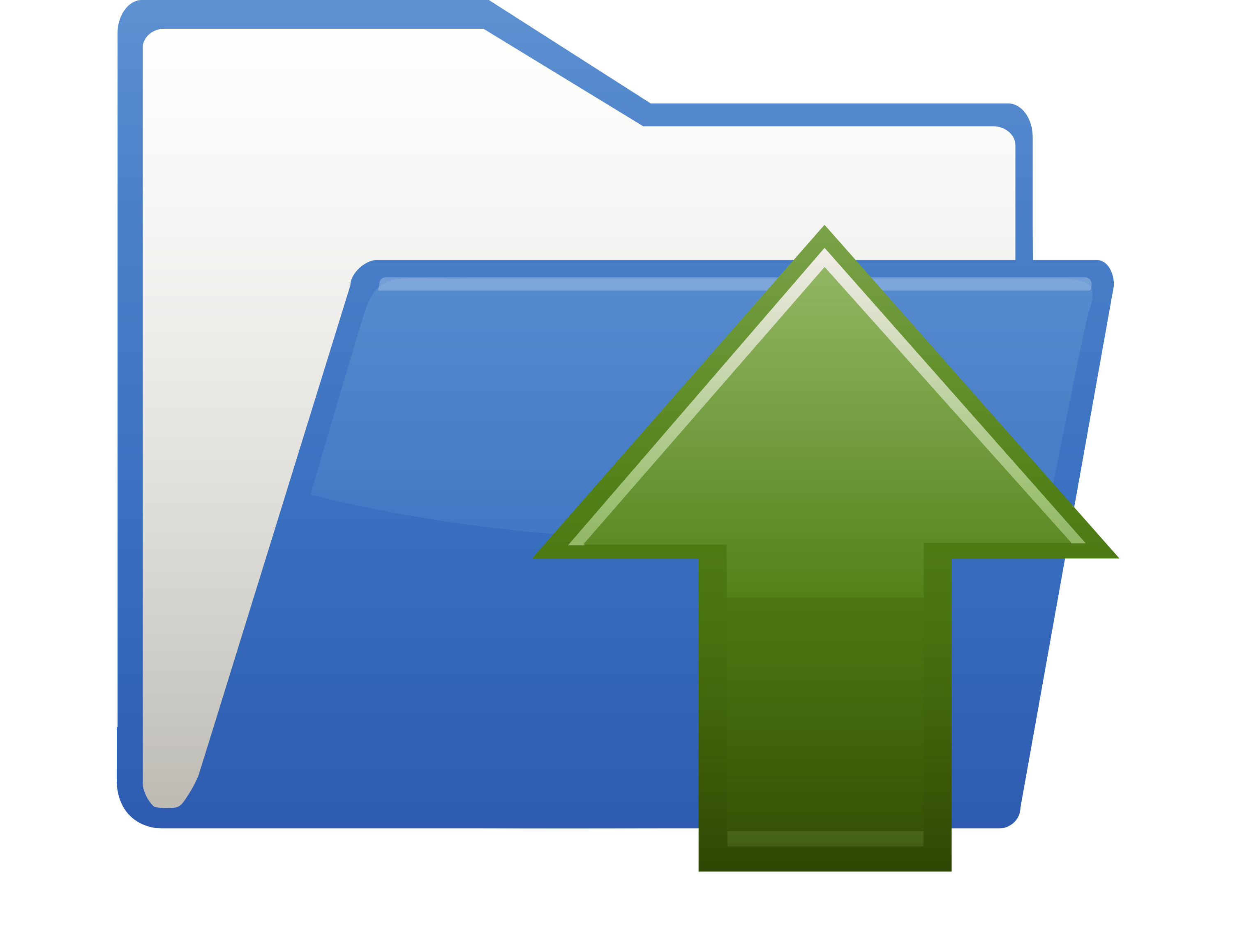
You ask –“I’m in the financial industry and I need a link in my email for clients to upload documents, how can I do that?”
Each MYDOCSONLINE account comes with a public Upload link that we can brand for you, or you can brand yourself through our step-by-step online branding assistant. You can take your Upload link and post in your email or even place it on your website. It’s secure and a professional way to receive files into your secure account. There is no programming on your part. The page is created automatically when you setup your account. The public upload link is LIVE and ready to share when you need it. File encryption is enabled automatically so there are no extra steps for you to take to get started.
Clients never need a User ID or password to upload files into your private account. Clients do not need to sign-up for their own MYDOCSONLINE account to send you files like other systems require. Our service is very user friendly.
File types do not matter unless you program your Upload link to only receive certain file types. Restrict certain file types or leave it so you can receive any file type. It’s up to you!
Your public upload page is customizable to your business needs. This allows you to create a couple of extra fields that are specific to your industry to get the information you require from clients to keep the workflow moving forward. You can even embed the page on your web site.
Upload page customization supports:
- Uploading, aligning, and sizing your own logo.
- Adding a custom “instructions” section to tell your customers what you will do after you receive customer files.
- Customization of prompts for each of five form fields, one required (identifying who is sending the files, which becomes the subfolder name the files are uploaded to), and four optional fields, including email and comment, plus two more you can define yourself.
- Optional “I am not a robot” processing using Google’s reCAPTCHA checkbox. You want to receive customer files, not files from a robot.
- Customizable “Upload Complete” message.
- Optional confirmation email to your customer, with customizable subject, message body, and optional list of files uploaded.
- Optional “file type whitelist” to restrict uploads to types of files you specify (for instance image files only:.pdf, .png, jpeg, .jpg, .tif, ,tiff)
- Notification email (and notification flag) to you using standard My Docs Online email notification.
- In the My Docs Online browser interface “Action:Details” for any file received via Customer Upload now includes all the information from the form your customer completed when doing the upload.
- Optional link to a specific subfolder under \Customer Upload, enabling unique links (as well as notifications and permissions) for individuals or groups/departments within your organization.
- Mobile Friendly upload alternative link displays for all mobile devices to allow for faster uploads.
For additional information and a video demo go to: https://mydocsonline.com/info_customer_upload-html/
We respect your privacy and protect your clients information. The public Upload link is where SECURITY meets SIMPLICITY as you do business online!
MYDOCSONLINE Login Here
START FREE MYDOCSONLINE TRIAL Here
by Richard Viets | Jul 23, 2018 | Customer Upload
Our Customer Upload feature is used to receive customer files, securely, and easily. The most recent round of enhancements to Customer Upload adds more customization options then ever before using a Customization Wizard that walks you through each option, with a live preview along the way.
Customization now supports:
- Uploading, aligning, and sizing your own logo
- Adding a custom “instructions” section to tell your customers what you will do after you receive customer files
- Customization of prompts for each of five form fields, one required (identifying who is sending the files, which becomes the subfolder name the files are uploaded to), and four optional fields, including email and comment, plus two more you can define yourself
- Optional “I am not a robot” processing using Google’s reCAPTCHA checkbox. You want to receive customer files, not files from a robot
- Customizable “Upload Complete” message
- Optional confirmation email to your customer, with customizable subject, message body, and optional list of files uploaded
- Optional “file type whitelist” to restrict uploads to types of files you specify (for instance image files only:.pdf, .png, jpeg, .jpg, .tif, ,tiff)
- Notification email (and notification flag) to you using standard My Docs Online email notification
- In the My Docs Online browser interface “Action:Details” for any file received via Customer Upload now includes all the information from the form your customer completed when doing the upload
- Optional link to a specific subfolder under \Customer Upload, enabling unique links (as well as notifications and permissions) for individuals or groups/departments within your organization
Customer Upload can also be “embedded” in your website (only do this if your site uses https: to avoid browser warnings).
To view your new customer upload link and access the Customization Wizard:
As always, contact us with any questions or issues, or for hands-on help with customization.