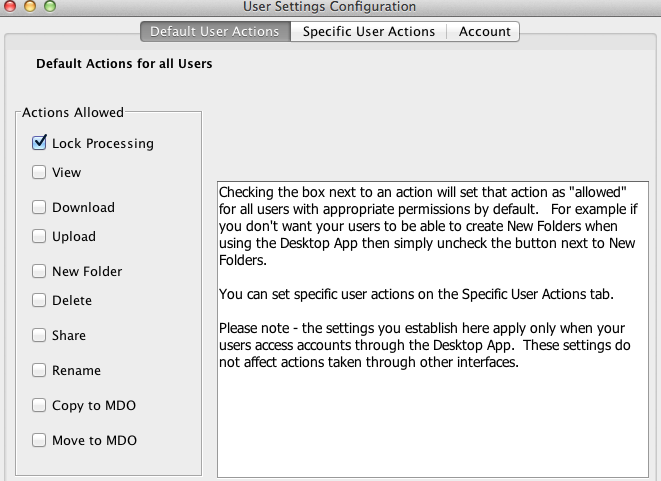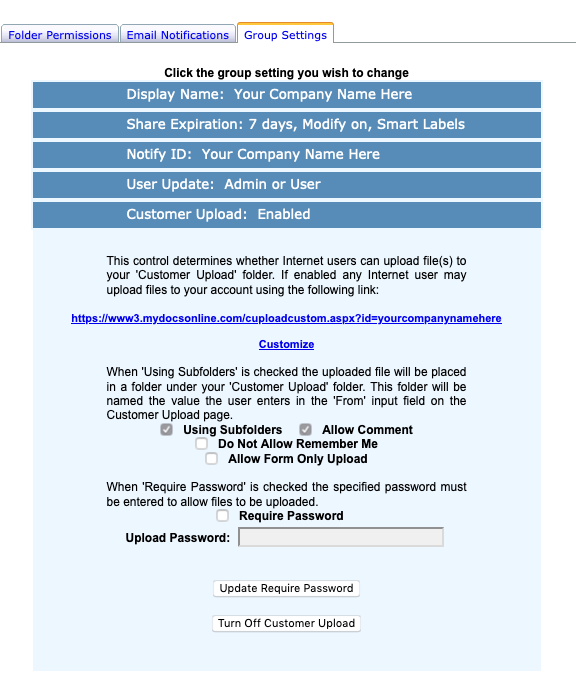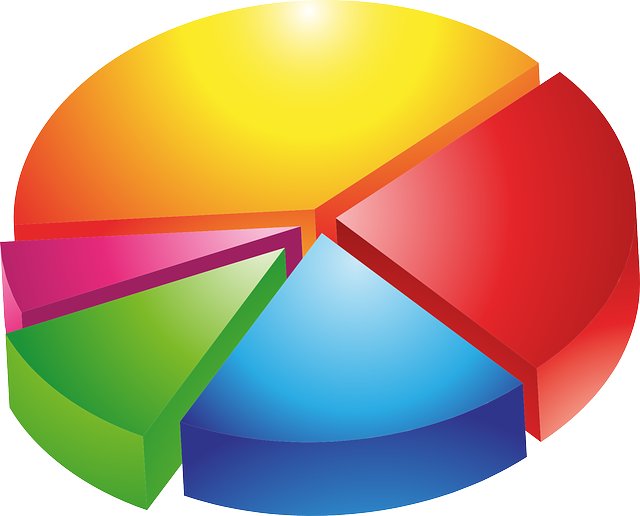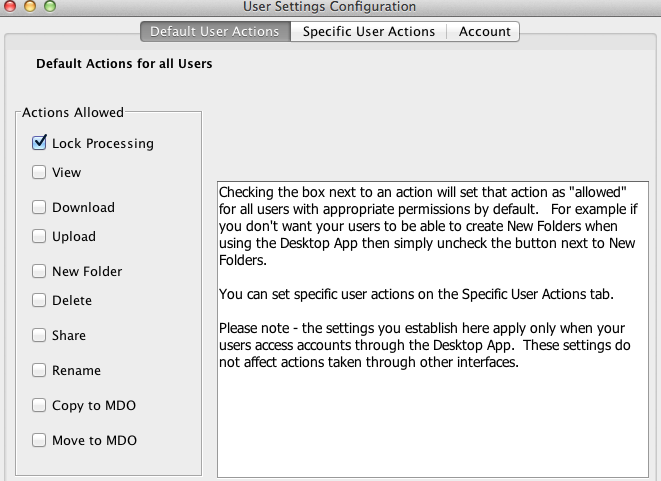by Julie Campbell | Jun 19, 2020 | Customer Upload, New Features, Security
Many professionals need a secure way to receive files from their clients, patients, students, customers, associates and the like. MYDOCSONLINE just released an optional password-protected Customer Upload feature. Each account now has a checkbox “Require Password” in the Group Administration–>Group Settings–> Customer Upload plus a field to enter the password. Refer to our screen display below.
The password is visible to make it easier to recall. The password of course must be provided to anyone doing an upload. It is up to the Administrator to communicate the password verbally or secure method to individuals that are uploading files.
If the “Required Password” option is selected then the link changes from cuploadcustom.aspx to cuploadpw.asx. Though, if the regular link is used with the “Require Password” turned ON then the link gets redirected to the password protected link. As a result, there is no need to change the regular link as posted on web pages or sent in emails.
Our public UPLOAD feature is referred to as “Customer Upload” and is enabled for all accounts at start up. Should you not want to use this feature you may simply disable the feature. The Customer Upload feature permits any file type and any file size to be transferred securely into your account by individual from any computer, laptop, iPad or mobile device. You now can turn ON the new password feature to prevent unwanted files from being uploaded into your account should you make your Upload page visible on a website or public document.
To learn more about our Customer Upload feature click HERE.
This feature is being used by professionals in the loan and financial industries, educational institutions, law and accounting practices to name a few. To better understand how we can help your needs please email [email protected] or give us a call at 239.495.1181.
by Richard Viets | Feb 4, 2016 | New Features

For Customer Upload, Customization is the Key
Our Customer Upload feature has long been an easy and popular feature that allows our users to receive files of any size from their customers and clients using a unique link that can be shared by email or incorporated into a website. We’ve long offered the ability to personalize how a MYDOCSONLINE Customer Upload page looks and acts, with options that include:
- Free “branding” which replaces our logo with that of our user’s company.
- The ability to “suppress” display of the logo when embedded on a user’s website.
- The optional display of a “Done” button that allows customers to repeat the upload process multiple times to add more files.
And now we’ve added more customization features:
- The default “Upload files to…” heading can now be replaced by custom “instructions” that can include html markup.
- The prompts “Who are the files from” and “Your email address” can be customized to reflect how the user interacts with their customer. For instance, one of our users prefers “Name of Cardholder” and “Email of Cardholder“.
- The normally optional “Comment” can also have a custom label and be made a required field. The user described above, for instance, prefers “Order # and Additional Comments“.
(more…)
by Richard Viets | Mar 11, 2015 | File Sharing, New Features
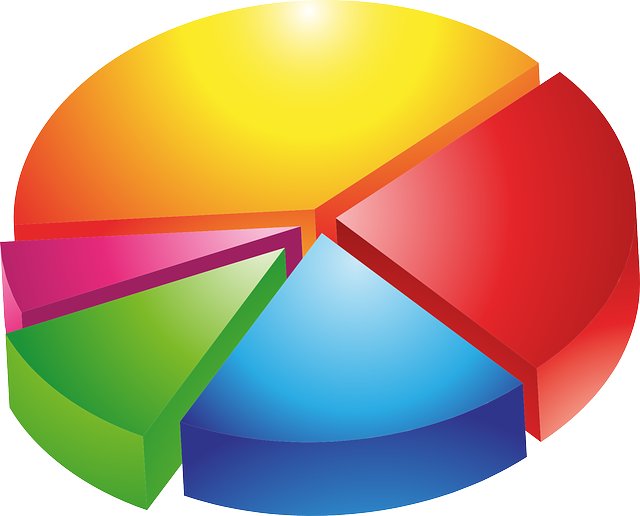
We released our New & Improved Share feature six weeks ago, and here are some interesting statistics:
- 50% of Shares used the option to generate a link the user sends directly to recipients
- 50% of Shares used My Docs Online to deliver the link via email
- 10% of Shares used a “Smart Label” (introduced with the release for the Web Client, but not yet available in the Desktop App)
- 8% of Shares used the Password option
- 99% of all Shares included 30 or fewer files
- 59% of all Shares were for a single file, while about a third were for between 2 and 10 files
- Among accounts using the Share feature, the top 20% averaged 53 Shares each, while the bottom 20% have done a single Share
There is the expected “long tail” when you look at the number of files in a particular Share, with a few Shares including hundreds of files. (more…)
by Richard Viets | Aug 26, 2014 | New Features
The Web Client Notification Flag feature, previously beta tested with support for Administrator IDs only, has been released for all group users (Web Client only). If email notification is ON for Customer Upload for a particular user, the new indicator will also alert that user graphically:

Clicking on the white flag will drop down a lost of Customer Upload notifications, and clicking on a particular notification will directly open the folder where the new file(s) are located.
For more information see the FAQ.
We also recently added a new feature for Customer Upload — individual links for individual users in your group account. This can give individual employees their own unique link to send to customers, with the resulting subfolders and files created by the Customer Upload process delivered, along with notification, to that employee’s private folder.
If you are interested in exploring how to leverage this new feature email support for a consultation.
by Richard Viets | Jul 30, 2012 | New Features
Administrators have always been able to set email notification rules for file and folder Uploads, and now those same rules can be extended to generate notifications for file Move and Copy, and also for Delete.
File Move notification, and in the case of the Desktop App File Move and File Copy notification, is currently be set by our support staff at your request. The same notification rules in place for Upload Notification control who gets notified.
Optional Delete notification can also be turned on, again using the same Upload Notification rules already in place.
This new feature is available for the Desktop App and also for the newest Web Interface.
The feature is not available for Personal Edition accounts.
If you want one or both of these notification options turned on for your account email [email protected] and mention your ID, and whether you want Move/Copy Notification, Delete Notification, or both.
by Richard Viets | May 15, 2012 | Desktop App, File Locking, New Features
An update this week to the My Docs Online Desktop App allows Administrators to pick and choose what actions group members can use. For instance, if you want all file accesses to be via “Lock & Open” you can “turn off” View, Download, etc. You can set overall rules for the entire group and then make exceptions for specific users.
These controls are in addition to the standard permissions, which control overall access to files in a folder.
Also new in this release is control over the length of Locks for Lock & Open processing, which can now be set to 24 hours, 7 days (the default) or “Until Unlocked”. Using the “Until Unlocked” option essentially turns the Lock & Open feature into a “Check-Out/Check-In” operation giving long-term control of a file or document to a particular user. Of course the administrator always has the option of overriding a lengthy Lock by using “Foce Unlock”.
As always, the update to the Desktop App is automatic the next time you open the application. For additional details clock “Help…Help Topics” in the Desktop App, or follow the detailed instructions on the Account Settings screens.