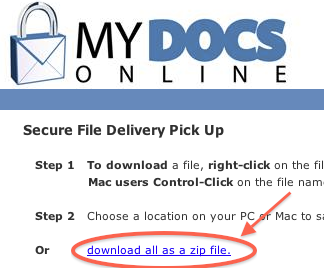by Richard Viets | Aug 26, 2014 | New Features
The Web Client Notification Flag feature, previously beta tested with support for Administrator IDs only, has been released for all group users (Web Client only). If email notification is ON for Customer Upload for a particular user, the new indicator will also alert that user graphically:

Clicking on the white flag will drop down a lost of Customer Upload notifications, and clicking on a particular notification will directly open the folder where the new file(s) are located.
For more information see the FAQ.
We also recently added a new feature for Customer Upload — individual links for individual users in your group account. This can give individual employees their own unique link to send to customers, with the resulting subfolders and files created by the Customer Upload process delivered, along with notification, to that employee’s private folder.
If you are interested in exploring how to leverage this new feature email support for a consultation.
by Richard Viets | Apr 9, 2014 | General Information
The recent internet security vulnerability known as “Heartbleed” did not, and does not, involve My Docs Online. Many secure sites on the internet are recommending users change their passwords, even after those sites have ‘patched’ the vulnerability.
There is no need to do that at My Docs Online. We don’t use, and never have used, the versions of OpenSSL involved.
Haven’t heard of Heartbleed? Other sites you use may be compromised. You can learn more here.
by Richard Viets | Apr 15, 2013 | File Sharing
We’ve improved our zip processing for files you deliver via “Share” using the Desktop App or the web interface (the new web client, not the “classic” version).
Now we start the zip processing for all the files you Share right after you do the Share, and almost always have it ready on the file delivery page by the time the recipient sees it.
There’s a new link right on the page to immediately download all as a zip:
It’s only for Shares of more than one file, and is limited to a total size of all files under 2 GB (over that and the browser will have trouble anyway).
The zip processing for users logged into an actual account remains unchanged, but those users have the option of downloading via the Desktop App.
by Richard Viets | Feb 15, 2013 | General Information, Web Folders
Although Microsoft Sharepoint is different from My Docs Online in scope and application (it’s usually used in company intranets) it often comes up in customer conversations. Or more often in conversations with people who call/chat/email to ask about Sharepoint because we often come up in searches related to Microsoft products and technologies like Sharepoint, which like My Docs Online includes Web Folders support.
If you are looking for a Sharepoint migration tool you should take a look at Sharegate, which just had its second anniversary.
by Richard Viets | Sep 6, 2012 | Desktop App
There’s been a lot of news of late regarding Java Applet vulnerabilities. The usual scenario is a link in a phishing email leads the unsuspecting victim to a hacker website that uses unpatched security flaws in Java Applet plugins to compromise the user’s PC. Some commentators are advising you disable Java Applet Plugins in whatever browser you use.
If you choose to disable Java Applets in your web browser will it cause the Java-based My Docs Online Desktop App to stop working?
The short answer is: No, it will not. You can disable Java applets and still use the Desktop App.
Java applets are browser plugins or extensions that run inside your browser (Internet Explorer, Chrome, Firefox, Safari…).
The Desktop App is a Java application and does not run inside the browser. We also authenticate the application with a secure digital signature.
If you turn off Java applets in your browser for security reasons it will have no effect on your ability to run the Desktop App.
![]()