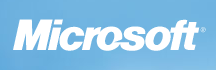What is the error code 36 I get when using Mac OS X WebDAV?

- Image via Wikipedia
WebDAV using the Finder’s “Connect to Server” under Mac OS X occasionally encounters transfer errors, usually error 36.
The way the Mac WebDAV support works it quickly claims to have transferred the file, then when it says “closing file” is when the actual transfer takes place, and when the error code 36 might occur.
In addition the error reported is often false, and if left alone the transfer will complete fine. The problem is you have no way of knowing if the transfer is still proceeding.
There are two WebDAV clients for the Mac that work well pretty well if you’re having this problem. One costs money but is a very good product, the other is free, works well, but it is no longer being supported.
The commercial product is Transmit, a very popular ftp client you may already be using for ftp that also does WebDAV very well:
http://www.panic.com/transmit/
The free product is Goliath:
http://www.webdav.org/goliath/
Of course, if you are a My Docs Online user you can also use the Desktop App, but it only works with My Docs Online accounts.