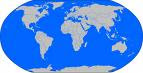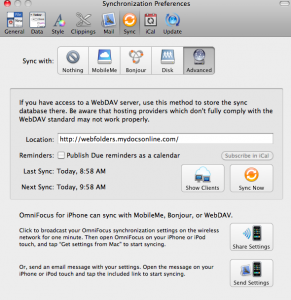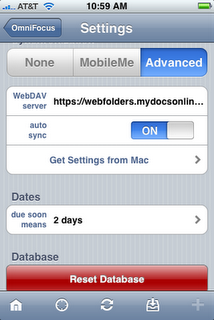by Steve | Oct 31, 2008 | Web Folders
We’ve had reports from a few users who are unable to open PDF files from within their accounts through the Web Folders interface. After some research we’ve found that this is a known problem with Web Folders for XP users who are also running Office 2007. (Note- some users have reported that the problem effects Office 2003 as well and that this fix solves the problem.)
Microsoft has released hot fix KB943337 that should resolves the problem for most users with webfolders (also known as webdav) and PDFs. You must request this hot fix as it is not part of their automatic update process.
The link to the fix on the Microsoft site can be found here:
When reading the directions for the hot fix please note the section requiring that a previous webfolders update, released May 18, 2007 (
907306) be installed prior to installing this current hot fix.
Thanks to our friends on the
Adobe forum for finding a solution to this problem, which seems to only effect XP users.
by Steve | Oct 23, 2008 | General Information

We have expanded our hours for telephone support to 9:00 AM – 5:00 PM EST on Monday thru Friday. Our course you can send us email 24 hours a day, 7 days a week and we’ll respond promptly.
As always if you need to speak with us outside of our telephone support hours we would be happy to schedule a call to you at your convenience. Just send an email requesting a call at a certain time and we’ll email back with a confirmation.
by Steve | Sep 17, 2008 | MDO Transporter
We introduced the beta version of our MDO Transporter a a couple of months ago yet many of you haven’t tried it yet for uploading and downloading files. So, to try and encourage you to take the leap here is our top five list of reasons to use the Transporter.
1. It’s fast! Really, it’s the fastest way we have to transfer files to and from your account. It uses My Docs code on both ends which avoids many of the headaches involved with browser based uploads.
2. It uses intelligent file compression during uploads and downloads – once again making it Really Fast!
3. Cross Platform support. Because the Transporter is a Java Webstart application it can be run on any flavor of Windows or Mac OS. If you or your customers use Macs the Transporter is definitely something you should consider.
4. You can launch it from
here.
5. Did I mention it was really fast at transferring files?
Please give it a try and let us know what you think.
by Steve | Aug 26, 2008 | Web Folders
OmniFocus provides professional grade task management software for Mac users. With the introduction of the new iPhone, iPad and iPod Touch versions of OmniFocus it is now possible to synchronize your OmniFocus tasks through either MobileMe or through the use of a WebDAV server. If you have an existing My Docs Online account you can use it to process your synchronizations. If you don’t yet have a My Docs Online account you can click here for a free seven day trial of the service which will allow you to test the synchronization process. Should you decide to purchase the fee for the account would be $9.95 per month.
Once you have your My Docs Online account set up it is fairly simple to configure OmniFocus to work with our WebDAV servers. On the desktop side just launch OmniFocus and from the menu bar click OmniFocus, Preferences. From the preference window click the sync button at the top. Then select the advanced button and enter the following location address: https://webfolders.mydocsonline.com. Please refer to the graphic below for an example.
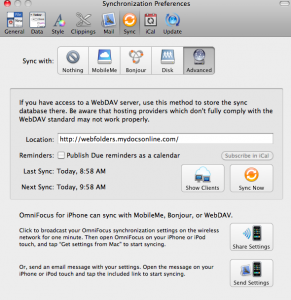
Once you have the address entered click the sync button and you’ll be asked for your My Docs Online login ID and password, following which the synchronization will be initiated.
Step two is to configure the OmniFocus app on your device. You’ll first need to purchase and install the app from the iTunes store. Once the application has been installed go ahead and launch it and then tap the “Settings” icon. On the ensuing Settings page scroll down to the Syncronization section and enter the same URL, https://webfolders.mydocsonline.com. Please see the image below as an example.
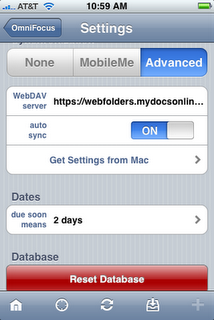
Once again you’ll need to enter your My Docs Online login ID and password here after you’ve entered the WebDAV server address.
Please review the instructions from OmniFocus for complete details on how the synchronization works.
by Steve | Aug 7, 2008 | General Information
I was just looking at our latest numbers from Google Analytics and saw, buried among the reams of data, that we have users in 163 different countries. Of course the vast majority of our users are located in the English speaking countries but it is really cool to have users in so many different countries. Thanks to each and every one of you for helping to spread the word about My Docs Online!