Using a My Docs Online WebDAV server to synchronize OmniFocus with your iPhone, iPad or iPod Touch
OmniFocus provides professional grade task management software for Mac users. With the introduction of the new iPhone, iPad and iPod Touch versions of OmniFocus it is now possible to synchronize your OmniFocus tasks through either MobileMe or through the use of a WebDAV server. If you have an existing My Docs Online account you can use it to process your synchronizations. If you don’t yet have a My Docs Online account you can click here for a free seven day trial of the service which will allow you to test the synchronization process. Should you decide to purchase the fee for the account would be $9.95 per month.
Once you have your My Docs Online account set up it is fairly simple to configure OmniFocus to work with our WebDAV servers. On the desktop side just launch OmniFocus and from the menu bar click OmniFocus, Preferences. From the preference window click the sync button at the top. Then select the advanced button and enter the following location address: https://webfolders.mydocsonline.com. Please refer to the graphic below for an example.
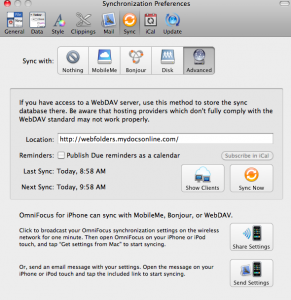
Once you have the address entered click the sync button and you’ll be asked for your My Docs Online login ID and password, following which the synchronization will be initiated.
Step two is to configure the OmniFocus app on your device. You’ll first need to purchase and install the app from the iTunes store. Once the application has been installed go ahead and launch it and then tap the “Settings” icon. On the ensuing Settings page scroll down to the Syncronization section and enter the same URL, https://webfolders.mydocsonline.com. Please see the image below as an example.
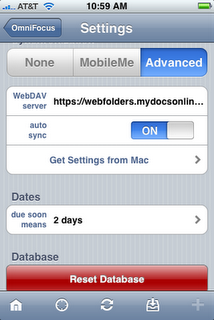
Once again you’ll need to enter your My Docs Online login ID and password here after you’ve entered the WebDAV server address.
Please review the instructions from OmniFocus for complete details on how the synchronization works.
