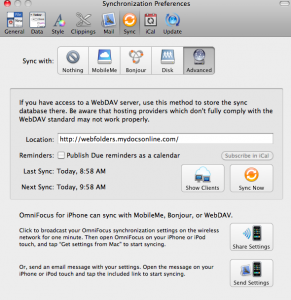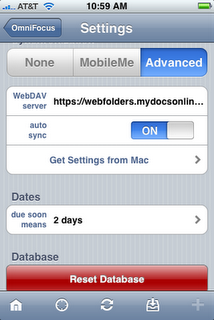by Steve | Feb 10, 2009 | Vista, Web Folders
As you may have noticed Microsoft’s WebFolders works somewhat differently for Vista. We have specific Vista related configuration instructions in the My Docs Online FAQ.
As always if you have any problems at all please let us know and we are happy to help with Webfolders configuration.
If you have a Mac or an XP machine the Webfolders implementation is unchanged.
by Steve | Oct 31, 2008 | Web Folders
We’ve had reports from a few users who are unable to open PDF files from within their accounts through the Web Folders interface. After some research we’ve found that this is a known problem with Web Folders for XP users who are also running Office 2007. (Note- some users have reported that the problem effects Office 2003 as well and that this fix solves the problem.)
Microsoft has released hot fix KB943337 that should resolves the problem for most users with webfolders (also known as webdav) and PDFs. You must request this hot fix as it is not part of their automatic update process.
The link to the fix on the Microsoft site can be found here:
When reading the directions for the hot fix please note the section requiring that a previous webfolders update, released May 18, 2007 (
907306) be installed prior to installing this current hot fix.
Thanks to our friends on the
Adobe forum for finding a solution to this problem, which seems to only effect XP users.
by Steve | Aug 26, 2008 | Web Folders
OmniFocus provides professional grade task management software for Mac users. With the introduction of the new iPhone, iPad and iPod Touch versions of OmniFocus it is now possible to synchronize your OmniFocus tasks through either MobileMe or through the use of a WebDAV server. If you have an existing My Docs Online account you can use it to process your synchronizations. If you don’t yet have a My Docs Online account you can click here for a free seven day trial of the service which will allow you to test the synchronization process. Should you decide to purchase the fee for the account would be $9.95 per month.
Once you have your My Docs Online account set up it is fairly simple to configure OmniFocus to work with our WebDAV servers. On the desktop side just launch OmniFocus and from the menu bar click OmniFocus, Preferences. From the preference window click the sync button at the top. Then select the advanced button and enter the following location address: https://webfolders.mydocsonline.com. Please refer to the graphic below for an example.
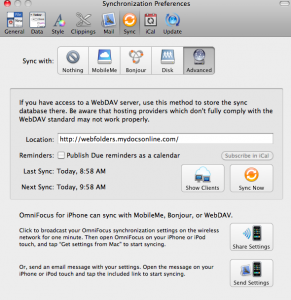
Once you have the address entered click the sync button and you’ll be asked for your My Docs Online login ID and password, following which the synchronization will be initiated.
Step two is to configure the OmniFocus app on your device. You’ll first need to purchase and install the app from the iTunes store. Once the application has been installed go ahead and launch it and then tap the “Settings” icon. On the ensuing Settings page scroll down to the Syncronization section and enter the same URL, https://webfolders.mydocsonline.com. Please see the image below as an example.
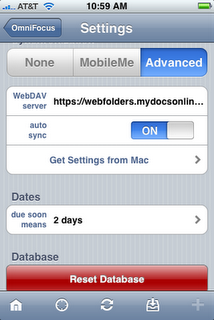
Once again you’ll need to enter your My Docs Online login ID and password here after you’ve entered the WebDAV server address.
Please review the instructions from OmniFocus for complete details on how the synchronization works.
by Steve | Jul 22, 2008 | Web Folders
It is not uncommon for the web folders / WebDAV support in Windows XP to just stop working for no apparent reason.
As a last-ditch solution you can usually reinstall the original Web Folders support by finding and executing webfldrs.msi with specific options.
webfldrs.msi is probably in one of your system directories. It is easiest to search for it (remember to set advanced search options to include system and hidden folders). When you find the program (it’s a normal Microsoft install package) launch it, then do these steps:
Click “Select Reinstall Mode”
- Uncheck “Repair all detected reinstall problems”.
- Check “Force all files to be reinstalled, regardless of checksum or version”.
- Check “Verify that required user registry entries are present”.
- Check “Verify that required machine registry entries are present”.
- Check “Validate shortcuts”.
- Press OK
Click REINSTALL
Normally no reboot is required. Now the web folder client should have been restored as it was shipped.